Hi all,
As discussed in earlier post about NAS Installation. Let's proceed with NAS Configuration.
From Start Menu or Administrative Tools under Control Panel Open - Application Server Manager for Microsoft Dynamics NAV.
1) Right Click the Application Server Manager for Microsoft Dynamics NAV and select New - Application Server.
2) Provide the
a) Host name - Server Name where Service is installed.
b) Service Name - Name of Service (can be get from services.msc).
3) Click OK.
4) Click on the New Node Created and enter details of Server, Database & Company Names.
5) For Next Parameter i.e Start-up Parameter you need to check the valid values for this in Codeunit 1 Function NASHandler.
For Demo we will be using commonly used parameter - JOBQUEUE.
*When we select job queue it, checks the job queue setup and Job Queue Status.Finally it run the codeunit unit JOB QUEUE DISPATCHER.
6) Click Apply these settings and click Start Service. This will initialize the NAS Service for this company.
You can check the active session on this database and you will find a new entry for application Name "Application Server for Microsoft Dynamics NAV Classic".
NAS is configured Properly.
* When you try to close the NAS SNAPIN, it will ask you to save, Please select No. The session is already created.
we will see uses of NAS and installation of other instance of NAS in future post.
Regards,
Saurav Dhyani
http://saurav-nav.blogspot.in/
As discussed in earlier post about NAS Installation. Let's proceed with NAS Configuration.
From Start Menu or Administrative Tools under Control Panel Open - Application Server Manager for Microsoft Dynamics NAV.
1) Right Click the Application Server Manager for Microsoft Dynamics NAV and select New - Application Server.
2) Provide the
a) Host name - Server Name where Service is installed.
b) Service Name - Name of Service (can be get from services.msc).
3) Click OK.
4) Click on the New Node Created and enter details of Server, Database & Company Names.
5) For Next Parameter i.e Start-up Parameter you need to check the valid values for this in Codeunit 1 Function NASHandler.
For Demo we will be using commonly used parameter - JOBQUEUE.
*When we select job queue it, checks the job queue setup and Job Queue Status.Finally it run the codeunit unit JOB QUEUE DISPATCHER.
6) Click Apply these settings and click Start Service. This will initialize the NAS Service for this company.
You can check the active session on this database and you will find a new entry for application Name "Application Server for Microsoft Dynamics NAV Classic".
NAS is configured Properly.
* When you try to close the NAS SNAPIN, it will ask you to save, Please select No. The session is already created.
we will see uses of NAS and installation of other instance of NAS in future post.
Regards,
Saurav Dhyani
http://saurav-nav.blogspot.in/
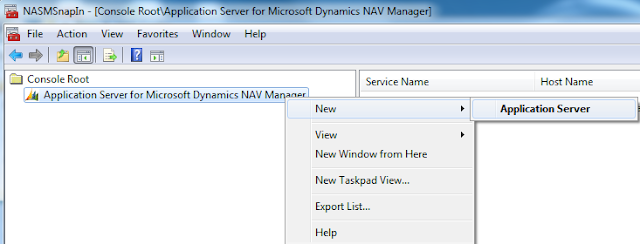

Comments
Post a Comment